Annexures
This section will host all annexures to this pack.
Scan to Pay System Integration Test Pack
SIT Process
When the Merchant is ready to test and integrate into Scan to Pay a mail will need to be sent to Scan to [email protected] who will then load the Merchant/PSP onto the Scan to Pay Test system.
This must include the Name that the Merchant/PSP chooses to use as well as an email of the Administrator to access the Scan to Pay portal.
The Administrator will usually be the person responsible for the technical side of the of Merchant/PSP’s development.
Once the Merchant/PSP is successfully loaded onto the test system by Scan to Pay team – the administrator or the Merchant/PSP will receive an email to access the Scan to Pay portal. A password will need to be created. Please note this email expires after 24 hours and will need to be reset thereafter.
This is where the Administrator will create API Key for the test system. This will be used to link the merchant system to the Scan to Pay test system.
Once logged on. The Merchant/PSP will be able to retrieve your API key as well as set up sub-users and merchant notification details.
Ready to Test
For testing on Test make sure that your app is in Test mode. The Scan to Pay app can be downloaded from the Android and iOS stores. You will need to scan the below code to switch your app between Live and Test.
# | Card | On / Off Us |
|---|---|---|
T1 | DC | On Us |
T2 | DC | On Us |
T3 | DC | On Us |
T4 | DC | Off Us |
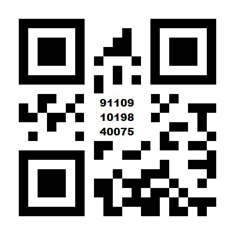
QR
Thereafter, you can use the below for testing your integration when completing a payment after scanning
the QR code.
Add 4 more digits to the card ranges below and they will return the desired response.
These below test cards will test only the below-mentioned scenarios and will only work once your Scan to Pay application is switched to test.
Debit Card
Any 18 digit card starting with 50010001000105 with any bank PIN = 00 response (success)
Any 18 digit card starting with 50010001000101 with any bank PIN = 51 response (insufficient funds)
Any 18 digit card starting with 50010001000103 with any bank PIN = 91 response (issuer or switch inoperative/bank unavailable)
Credit Card
Any 18 digit card starting with 50020001000105 with any bank PIN = 00 response (success)
Any 18 digit card starting with 50020001000101 with any bank PIN = 51 response (insufficient funds)
Any 18 digit card starting with 50020001000103 with any bank PIN = 91 response (issuer or switch
inoperative/bank unavailable)
Scan to Pay User Acceptance Test Pack
Integrator Name | Integrator Type | Integrators Web URL/USSD | Test Designation |
|---|---|---|---|
Test Slot
Date | Time | Slot Number |
|---|---|---|
Integrator Test Resource
Name | Phone | |
|---|---|---|
Signoff Sheet
Name | Designation | Date | Signature |
|---|---|---|---|
Branding Tests
Result | Description |
|---|---|
Left Blank | Test still to be performed |
Y | Passed all checks |
N | Failed |
N/A | Not applicable to integrator |
Test Case | Test Detail | Result | Comments |
|---|---|---|---|
B1 | Buy with Scan to Pay branding present on the merchant website landing page | ||
B2 | Buy with Scan to Pay branding present on the Merchant's landing App | ||
B3 | Buy with Scan to Pay payment option presented before the checkout page on the merchants website | ||
B4 | Buy with Scan to Pay payment option presented before the checkout page on the merchants APP | ||
B5 | Buy with Scan to Pay payment option present on the merchant website | ||
B6 | Buy with Scan to Pay payment option present on the merchant APP | ||
B7 | App to App Call according to the Secure MOTO API executed | ||
B8 | Buy with Scan to Pay payment option present on the merchant USSD Menu | ||
B9 | Customer engagement – Is the customer being referred to his mobile phone to authorise the transaction | ||
B10 | Customer engagement – Is the customer advised to have his phone unlocked in order to receive the PIN request | ||
B11 | Customer engagement – Are the Scan to Pay info graphics present on the website | ||
B12 | Are the Scan to Pay T&Cs present on the website | ||
B13 | Are the Scan to Pay T&Cs present on the APP | ||
B14 | Scan to Pay keys loaded on Back Office? | ||
B15 | Notification http loaded by merchant on Portal | ||
B16 | Notification SMS loaded by merchant on Portal | ||
B17 | Notification Email loaded by merchant on Portal | ||
B18 | Merchant accepts notification | ||
B19 | Merchant acknowledges notification | ||
B20 | Initiate reversal, is this handled correctly by merchant |
Implementation Tests
Result | Description |
|---|---|
Left Blank | Test still to be performed |
Y | Passed all checks |
N | Failed |
N/A | Not applicable to integrator |
NBThe following Test cases are applicable to USSD Integration only!
Test Case | Card | On / Off Us | Registration State | Result | Comment | Settlement |
|---|---|---|---|---|---|---|
T1 | On Us | New Registration | Successful - The user Initiates the trans Via USSD → User will be prompted for registration first and then pin. | |||
T2 | On Us | Already Registered | Successful - The user Initiates the trans Via USSD → User will be prompted for pin only | |||
T3 | On Us | Already Registered | Failed - Incorrect pin - The user Initiates the trans Via USSD → User will be prompted for pin only. Response Code 55. | |||
T4 | Off Us | New Registration | Successful - The user Initiates the trans Via USSD → User will be prompted for registration first and then pin. | |||
T5 | Off Us | Already Registered | Successful - The user Initiates the trans Via USSD → User will be prompted for pin only | |||
T6 | Off Us | Already Registered | Failed - Incorrect pin - The user Initiates the trans Via USSD → User will be prompted for pin only. Response Code 55. | |||
T7 | On Us | New Registration | Successful - The user Initiates the trans Via USSD → User will be prompted for registration first, then CVV and pin. | |||
T8 | On Us | Already Registered | Successful - The user Initiates the trans Via USSD → User will be prompted for PIN and CVV only. | |||
T9 | On Us | Already Registered | Failed - Incorrect pin - The user Initiates the trans Via USSD → User will be prompted for pin and CVV only. Response Code 55. | |||
T10 | On Us | Already Registered | Failed - Incorrect CVV - The user Initiates the trans Via USSD → User will be prompted for pin and CVV only. Response Code 05. | |||
T11 | Off Us | New Registration | Successful - The user Initiates the trans Via USSD → User will be prompted for registration first, then CVV and pin. | |||
T12 | Off Us | Already Registered | Successful - Successful - The user Initiates the trans Via USSD → User will be prompted for PIN and CVV only. | |||
T13 | Off Us | Already Registered | Failed - Incorrect pin - The user Initiates the trans Via USSD →User will be prompted for pin and CVV only Response Code 55. | |||
T14 | Off Us | Already Registered | Failed - Incorrect CVV - The user Initiates the trans Via USSD → User will be prompted for pin and CVV only. Response Code 05. | |||
T15 | Off / | Already Registered | Failed – Insufficient Funds - The user Initiates the trans Via USSD → User will be prompted for pin and CVV only. Response Code 51. | |||
T16 | On Us | Already Registered | Successful – The user Initiates the trans Via USSD → User to select add card during transaction, will be prompted to enter new card details →The users enter new card details and PIN. | |||
T17 | Off / | New Registration | Expired Card: Credit / Cheque Card - The user Initiates the trans Via USSD → The user is prompted to input the incorrect Expiry Date on the App → Unsuccessful message appears on Website → Unsuccessful message appears on App. Response 54. |
Test Summary
Test Summary | Total |
|---|---|
Successful Tests | |
Failed Tests | |
Not Applicable Tests | |
TOTAL |
Failed Test Summary
Test Case Number | Reason for Failure |
|---|---|
x | |
x | |
x |
NBThe following Test cases are applicable to all integrations excluding USSD!
Test Case | Card | On / Off Use | Test Description | Result | Comment | Settlement |
|---|---|---|---|---|---|---|
T1 | DC | On Us | Successful - The user Initiates the trans Via WEB/APP → The User is prompted to input the PIN on the App. | |||
T2 | DC | On Us | Failed - Incorrect pin → The user Initiates the trans Via WEB/APP - User will be prompted for PIN on the APP. Response Code 55. | |||
T3 | DC | Off Us | Successful - The user Initiates the trans Via WEB/APP → The User is prompted to input the PIN on the App. | |||
T4 | DC | Off Us | Failed - Incorrect pin - The user Initiates the trans Via WEB/APP → User will be prompted for PIN on the APP. | |||
T5 | CC | On Us | Successful - The user Initiates the trans Via WEB/APP → The User is prompted to input the PIN on the App. | |||
T6 | CC | On Us | Failed - Incorrect pin - The user Initiates the trans Via WEB/APP → User will be prompted for PIN on the APP. | |||
T7 | CC | On Us | Failed - Incorrect CVV - The user Initiates the trans Via WEB/APP → User will be prompted for pin and CVV only. | |||
T8 | CC | Off Us | Successful - The user Initiates the trans Via WEB/APP → The User is prompted to input the PIN on the App. | |||
T9 | CC | Off Us | Failed - Incorrect pin - The user Initiates the trans Via WEB/APP → User will be prompted for PIN on the APP. | |||
T10 | CC | Off Us | Failed - Incorrect CVV → The user Initiates the trans Via USSD → User will be prompted for pin and CVV only. Response Code 05. | |||
T11 | CC | Off / | 3D Secure The user Initiates the trans Via App. The Issuing Bank 3DS page appears in the app The user captures either the mobile number / email address for the Issuer to deliver the OTP → The user receives the OTP (SMS/Email) → The user enters the OTP into the 3DS page within the App → The user enters the CVV2 of the card within the App → Success message appears on App → Successful message appears on Website. | |||
T12 | CC | Off / | Failed – Insufficient Funds → The user Initiates the trans Via → User will be prompted for pin and CVV only. | |||
T13 | CC / DC | Off / | Failed - Expired Card: Credit / Cheque Card - The user Initiates the trans Via USSD → The user is prompted to input the incorrect Expiry Date on the App → Unsuccessful message appears on Website → Unsuccessful message appears on App. Response 54. |
Test Summary
Test Summary | Total |
|---|---|
Successful Tests | |
Failed Tests | |
Not Applicable Tests | |
TOTAL |
Failed Test Summary
Test Case Number | Reason for Failure |
|---|---|
x | |
x | |
x |
Scan to Pay Training Sign Off
Integrator | Training Date |
|---|---|
Topics Covered |
|---|
Supporting Documentation |
|---|
Attendees
Name | Date | Signature |
|---|---|---|
Trainer | Date | Signature |
|---|---|---|
Support Notification Registration
The Scan to Pay support team sends out notifications via email when system issues are experienced,
ie. Bank links down etc.
Name | Position | Contact Number | Email Address |
|---|---|---|---|
Updated about 2 months ago
